Boast Demo and Walkthrough
This page contains the shortcode used for invoking a Boast.io feedback tool embed. This shortcode can be used in one of two ways.
- Method 1 (Recommended): Invoke with the campaign
idparameter. will invoke the embed to load a specific campaign. (The ID is only what is between the
will invoke the embed to load a specific campaign. (The ID is only what is between the "characters.) For organizational reasons, this is the recommended method. For instructions on finding the campaign ID, see below. - Method 2:
 will invoke the default feedback campaign.
will invoke the default feedback campaign.
To find the campaign ID, first log into Boast using the credentials provided by the Dev team. At the top of the screen, navigate to Forms. This is where all of our account’s feedback forms can be viewed, edited, shared, etc. Under the name of each campaign, there is a Share button.
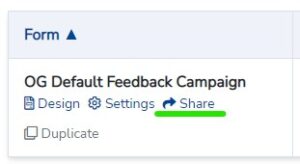
This will take you to a page with a few options available to share the feedback form. In our case, we don’t need the entire block of code (that’s what the shortcode injects). We need the long alphanumeric character string within the data-form-id attribute within the Javascript Embed code. Copy that string and paste it within the " after id= in the WordPress shortcode.
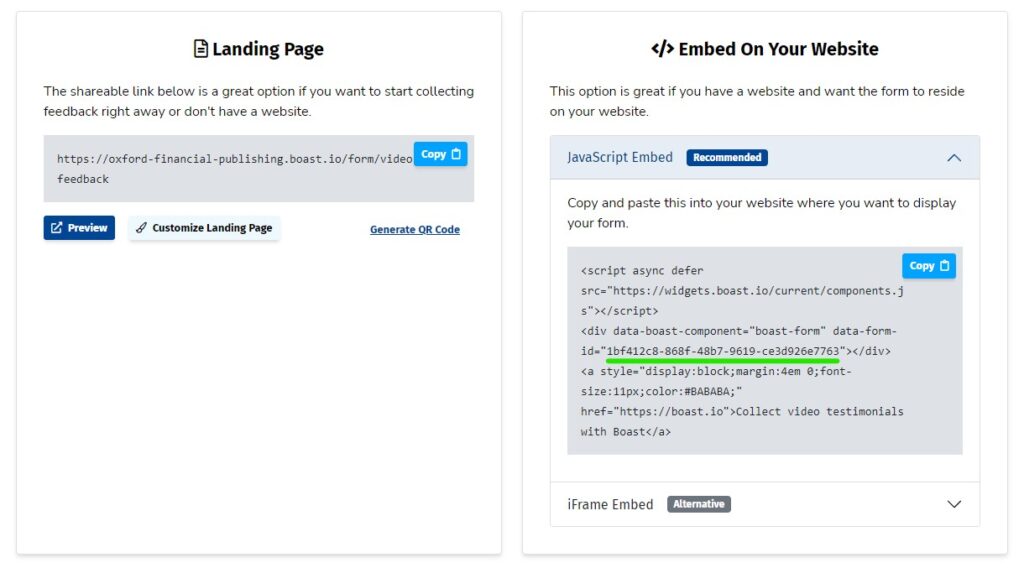
That’s it! When users submit feedback, that content will be associated with the specific campaign that was used in the shortcode’s attribute. In the case of our example, that is the default OG campaign.
Lastly, let’s include the shortcode from Method 1 above so you can see the formatting from within Edit Post and the result on the site’s front-end.